FC6 : New Fedora with AIGLX 3d graphic rendering!!!!
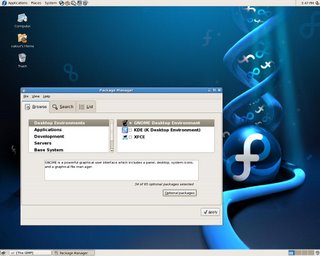
It's been quite a time since FC6 was launched. But I wasn't eager to switch from FC5 to FC6 assuming there weren't any great advancements over the previous versions. I was wrong! FC6 is way better. Even if we leave other improvements apart, it's Compiz Window manager that renders 3d video graphic effects is worth the pain of upgrading. 3D desktop is a revolutionary concept brought about by GLX, and other effects like wobbly windows etc add to it's charm. Fedora Core 6 "Zod" as it has been called by developers at RedHat features a new theme (DNA), a new default font (DejaVu)and an improved interface. YUM has been upgraded with a new notification applet. GNOME has been upgraded to 2.16, and KDE to version 3.5.4. One of the majore advancements for GNOME is that Compiz window manager has replaced the Metacity, and works in conjunction with the AIGLX desktop effects framework. Kernel has been updated to 2.6.18, and it automatically detects multi-core and multi-CPU systems and adjusts accordingly. X.org 7.1 now dynamically configures monitor resolution and refresh rates, and support for Intel Macintosh machines has been added. A new cluster manager tool has also been added.(lvm2-cluster). Anaconda can now access additional package repositories such as Updates and Fedora Extras, and users can install applications from these repositories directly during installation and Anaconda now supports IPv6 which is a major improvement.
So all in all this is must have upgrade and so far there haven't been any issues with it, so switch to FC6 asap!
